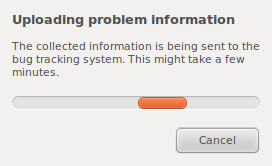|
Candidate for Deletion |
Как сообщать об ошибках
Contents
|
Ubuntu использует Launchpad, чтобы отслеживать ошибки и исправления для них. Эта страница поможет вам создавать правильные детализированные отчеты.
Используете Kubuntu?
Если вы используете Kubuntu, пожалуйста обратитесь к этой странице.
1. Создание учетной запись в Launchpad
Если вы еще не зарегистрировались, то вам необходимо создать учетную запись в Launchpad. Это позволит вам отправлять сообщения о новых ошибках и комментировать уже существующие.
2. Убедиться, что ошибка действительно является ошибкой
Вам не следует пытаться сообщить об ошибке, если:
Ищите новые приложения: вам следует обратиться к инструкции на https://wiki.ubuntu.com/UbuntuDevelopment/NewPackages
Вам нужна техническая поддержка: существует множество способов получить помощь по использованию Ubuntu, например такие ресурсы как Launchpad answer tracker, Ask Ubuntu, Ubuntu forums, канал #ubuntu на сервере Freenode IRC, и воспользовавшись рассылкой ubuntu-users.
Вам нужно обсудить особенности ПО и существующие правила: сделать это вы можете воспользовавшись рассылкой ubuntu-devel-discuss.
Вы хотите предложить новые функции и идеи: вам следует сообщить ваши идеи на Ubuntu Brainstorm или воспользоваться рассылкой ubuntu-devel-discuss.
Вы хотите сообщить об ошибке в программе не входящей в состав Ubuntu: Вам следует сообщить об ошибке с помощью опции "Отправить отчет об ошибке" в самой программе. Инструкции о том, как это сделать обычно доступны на сайте программы.
![]() Если вы хотите сообщить об ошибке в переводе, или грамматической ошибке, то сделать это можно здесь.
Если вы хотите сообщить об ошибке в переводе, или грамматической ошибке, то сделать это можно здесь.
3. Убедитесь, что об ошибке еще не было сообщено
Перед отправкой отчета, воспользуйтесь поиском существующих ошибок, чтобы избежать повторной отправки сообщения об ошибке для вашей версии Ubuntu:
Если у вас имеется дополнительная информация об уже существующей ошибке, добавьте эту информацию в существующее сообщение, вместо того, что бы создавать новое.
![]() Для проблем связанных со звуком, драйверами X-сервера, и ошибок в ядре, пожалуйста откройте новый отчет об ошибке, вместо того, чтобы комментировать существующий отчет с похожей ошибкой. Велика вероятность того, что ваше оборудование не совпадает с оборудованием в отчете об ошибке, и ошибку исправить не удастся.
Для проблем связанных со звуком, драйверами X-сервера, и ошибок в ядре, пожалуйста откройте новый отчет об ошибке, вместо того, чтобы комментировать существующий отчет с похожей ошибкой. Велика вероятность того, что ваше оборудование не совпадает с оборудованием в отчете об ошибке, и ошибку исправить не удастся.
4. Собрать информацию об ошибке
Отправка сообщений об ошибках в Ubuntu осуществляется с помощью приложения "ubuntu-bug", известного так же Apport. Создавая отчет, вы должны сообщить программе какая программа или пакет не работают.
Как собрать информацию о конкретном пакете
|
Нажмите одновременно Alt+F2, чтобы открыть окно "Run Application", изображенное выше. Напишите ubuntu-bug <название пакета> и щелкните по Run. Если вы не уверенны какое именно приложение содержит ошибку, обратитесь к инструкции Как найти нужный пакет.
Как собрать информацию об уже запущенной программе
Чтобы отправить отчет об уже запущенной программе, следуйте в Система > Администрирование > Системный монитор, и найдите ID запущенного процесса.
|
Затем вставьте ID вместо названия пакета в окне "Run Application".
|
Как отправить отчет об ошибке, если не удается выяснить какое приложение вызывает эту ошибку
Если вы не уверены какое приложение вызывает ошибку, наберите ubuntu-bug в окне "Run Application" и щелкните Run. Вам будет предложено ответить на несколько вопросов, чтобы собрать больше информации об ошибке.
5. Завершение отправки отчета об ошибке
После выполнения описанных команд, Apport (приложение Ubuntu для отправки сообщений об ошибках) соберет всю информацию об ошибке.
|
Откроется новое окно, в котором вам будет предложено сообщить об ошибке. Щелкните "Send Report" чтобы отправить отчет, или "Content of the report", если вы хотите посмотреть собранную Apport информацию.
|
Apport отправит информацию о проблеме на Launchpad, и откроется новое окно браузера, сообщающее, что отчет обрабатывается.
|
|
После того, как информация об ошибке была обработана, откроется новое окно, в котором следует ввести название сообщения об ошибке. Введите название и щелкните "Next".
|
Поиск найдет все ошибки с похожими названиями. Если среди списка вы нашли отчет в котором описывается ошибка о которой вы собирались сообщить, то нажмите "Yes, this is the bug I'm trying to report". В противном случае выберите "No, I need to report a new bug".
|
Launchpad попросит вас указать дополнительную информацию. Важно указать три следующие вещи:
- Что вы ожидали
- Что получилось в результате
- Шаги, которые привели к случившемуся. Первым шагом должно быть "start the program"
Укажите в описании как можно больше информации, включая используемую вами версию Ubuntu и шаги которыми можно воспроизвести данную ошибку. Лучше дать больше информации чем требуется, чем недосказать что-либо.
|
At then bottom of the page, there is some extra options you can use to make your bug report more complete:
This bug is a security vulnerability: Please check this only if your bug report describes a behaviour that could be exploited to crack your system. (TODO: better wording?)
Tags: You can add here tags that pertain to your bug report. The predefined values are fine most of the time.
Include an attachment: Using this option, you can add supporting attachments to explain or help others reproduce the bug. This might include a screenshot, a video capture of the problem or a sample document that triggers the fault. Additional attachments, if necessary, can be added after the bug is reported via Add a comment/attachment at the bottom of the page.
When you're done, click "Submit bug report".
Printing Problems
For information about printing problems and debugging them, please see the printing debugging page
Tips and tricks
Filing bugs when off-line
In the event that you have an issue with your Internet connection or want to file a bug for another system you can still do this using apport.
First, gather the information about the target system in a file:
For a bug report about a system crash:
apport-cli -p <package name> --save bug.crashFor a bug report about any other issue:
apport-cli -f -p <package name> --save bug.apport
You will need to answer a few questions, which will vary depending on which package the bug report is about. Relevant system information, including the package name, is then saved on the target system, in the current directory. The extension indicates if it is a crash report or another kind of report. If you decide to rename the report file, please keep the .apport or .crash extension.
After copying it to a different system you can file that report using the following command:
ubuntu-bug -c <apport_file.extension>
If this is to be added to an existing bug report, also use the -u option:
ubuntu-bug -c <apport_file.extension> -u <bug number>
You will need to answer a few questions, and a web browser will be launched to complete the bug report.
Filing bugs at Launchpad.net
If for some reason you cannot file a bug using the Apport tool you can file one via Launchpad's own bug report form. When doing so it is best if you have determined which package it should be filed against. Read 'finding the right package' for guidance or use Launchpad's package search feature.
To file a bug against a specific package you can also use a URL like the following:
http://bugs.launchpad.net/ubuntu/+source/PACKAGENAME/+filebug?no-redirect
where PACKAGENAME is the name of the source package about which you want to file the bug report.
In the event that you want to request a piece of software be packaged for Ubuntu please follow the instructions in the wiki.
Using the help menu in the affected application (development releases only)
If you want to report a bug on an application that is running and responding, use the application's help menu: Help -> Report a problem.
This method is preferable to filing a bug at the Launchpad website - it automatically attaches relevant information, which helps analyze the problem.
If an application crashes, and you're using a version of Ubuntu which is actively under development, Apport will start automatically, raising an appropriate bug report for you to complete in Launchpad. This provides developers with rich debugging information that will make it easier to fix the problem.
|
Adding Apport Debug Information to an Existing Launchpad Bug
If you have already reported a bug directly via Launchpad, but want to add additional debugging information via Apport to the bug report, you can do this by running the command apport-collect bug_number via "Run Application" or terminal window.
Filing a translation bug
You should file a translation bug if you are experiencing one of the following issues:
- Wrong translations or spelling mistakes for languages other than English in applications
- Errors in spellcheckers or language support
A string from an application not available for translation in Launchpad Translations
An application from the Ubuntu main repository not available for translation in Launchpad Translations
A translation made in Launchpad Translations and not updated in the Ubuntu language packs
A duplicate translation template (the same application can be translated in two different places) in Launchpad Translations
A template/translation no longer used in Ubuntu and that should be disabled from Launchpad Translations
In case of doubt, you can always contact the Translations team.
All translation issues should be filed against the Ubuntu Translations project. From there the bugs will be triaged and assigned to the right person and package.
Getting advice
Still have doubts about the bug report filing process? You can ask someone on #ubuntu-bugs on the Freenode IRC server or on the bugsquad mailing list.
Other languages
See Also
A screencast on using these tools by Daniel Holbach
How to Report Bugs Effectively, by Simon Tatham