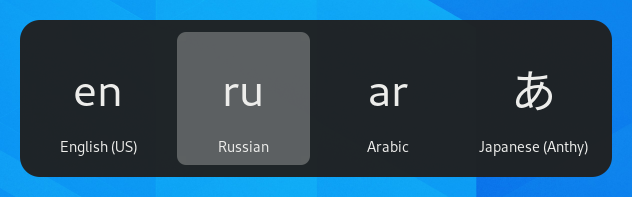Usar distribuciones de teclado alternativas
Los teclados vienen en cientos de distribuciones diferentes para distintos idiomas. Incluso para un solo idioma pueden existir muchas distribuciones de teclado, como la distribución Dvorak para el inglés. Puede hacer que su teclado se comporte como un teclado con una distribución diferente, independientemente de qué letras y símbolos tenga escritos en las teclas. Esto es útil si tiene que cambiar entre varios idiomas con frecuencia.
Open the Activities overview and start typing Keyboard.
Select Settings ▸ Keyboard from the results. This will open the Keyboard panel.
Click the + Add Input Source… button in the Input Sources section, select the language which is associated with the layout, then select a layout and press Add.
If there are multiple user accounts on your system, there is a separate section for the Login Screen in the Region & Language panel in the System panel.
Some rarely used keyboard layout variants are not available by default when you click the + Add Input Source… button. To make also those input sources available you can open a Terminal window and run this command:
gsettings set org.gnome.desktop.input-sources show-all-sources true
Certain languages offer some extra configuration options. You can
identify those languages because they have a
icon next to them in the Add an Input Source dialog.
If you want to access these extra parameters, click the
button next to the language
in the Input Sources list and select Preferences
which will give you access to the extra settings.
Cuando usa varias distribuciones, puede elegir entre tener todas las ventanas con la misma distribución o asignar una distribución diferente a cada ventana. Esto último resulta interesante, por ejemplo, si está escribiendo un artículo en otro idioma en una ventana del procesador de textos. Cada ventana recordará su selección de teclado conforme vaya pasando de una ventana a otra. Pulse el botón Opciones para seleccionar cómo quiere gestionar varias distribuciones.
La barra superior mostrará un identificador corto para la distribución actual, como es para la distribución estándar de español. Pulse en el indicador de la distribución y seleccione la distribución que quiere usar en el menú. Si el idioma seleccionado tiene alguna configuración adicional, se mostrará debajo de la lista de distribuciones disponibles. Esto le da una vista general rápida de la configuración. También puede abrir una imagen con la distribución actual del teclado para usarla como referencia.
The fastest way to change to another layout is by using the Input Source Keyboard Shortcuts. These shortcuts open the Input Source chooser where you can move forward and backward. By default, you can switch to the next input source with Super+Space and to the previous one with Shift+Super+Space. You can change these shortcuts in the Keyboard settings under Keyboard Shortcuts ▸ View and Customize Shortcuts ▸ Typing.