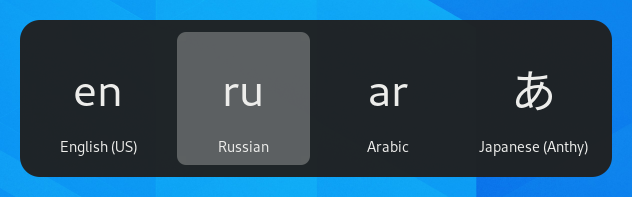Alternatywne układy klawiatury
Klawiatury mają setki różnych układów dla różnych języków. Nawet dla jednego języka często dostępnych jest wiele układów klawiatury, np. układ Dvoraka dla języka angielskiego. Można ustawić inny układ dla klawiatury, niezależnie od liter i symboli wydrukowanych na klawiszach. Jest to przydatne, jeśli potrzeba często przełączać między kilkoma językami.
Open the Activities overview and start typing Keyboard.
Select Settings ▸ Keyboard from the results. This will open the Keyboard panel.
Click the + Add Input Source… button in the Input Sources section, select the language which is associated with the layout, then select a layout and press Add.
If there are multiple user accounts on your system, there is a separate section for the Login Screen in the Region & Language panel in the System panel.
Some rarely used keyboard layout variants are not available by default when you click the + Add Input Source… button. To make also those input sources available you can open a Terminal window and run this command:
gsettings set org.gnome.desktop.input-sources show-all-sources true
Certain languages offer some extra configuration options. You can
identify those languages because they have a
icon next to them in the Add an Input Source dialog.
If you want to access these extra parameters, click the
button next to the language
in the Input Sources list and select Preferences
which will give you access to the extra settings.
Podczas używania wielu układów można wybrać, aby wszystkie okna miały ten sam układ lub aby każde okno miało swój własny. Używanie różnych układów dla każdego okna jest przydatne na przykład do pisania artykułu w innym języku w oknie edytora tekstu. Wybór klawiatury będzie pamiętany dla każdego okna podczas przełączania między oknami. Kliknij przycisk Opcje, aby wybrać sposób zarządzania wieloma układami.
Górny pasek będzie wyświetlał krótki identyfikator obecnego układu, na przykład pl dla standardowego układu języka polskiego. Kliknij wskaźnik układu i wybierz układ do użycia z menu. Jeśli wybrany język ma dodatkowe ustawienia, to będą wyświetlane pod listą dostępnych układów. Daje to szybki przegląd ustawień. Można także otworzyć podgląd obecnego układu.
The fastest way to change to another layout is by using the Input Source Keyboard Shortcuts. These shortcuts open the Input Source chooser where you can move forward and backward. By default, you can switch to the next input source with Super+Space and to the previous one with Shift+Super+Space. You can change these shortcuts in the Keyboard settings under Keyboard Shortcuts ▸ View and Customize Shortcuts ▸ Typing.