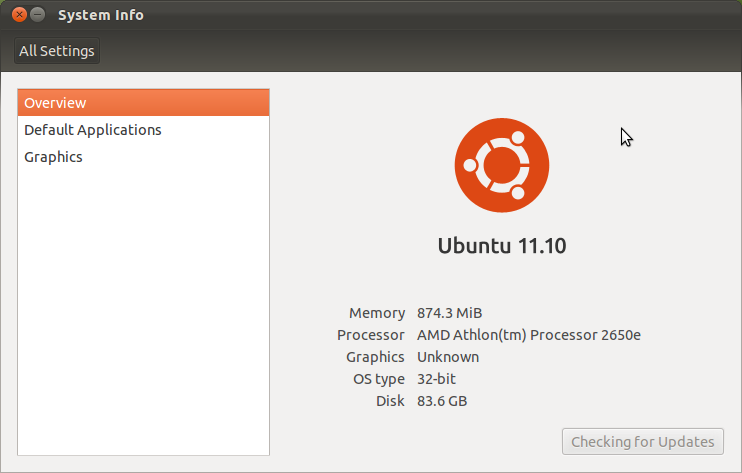|
Size: 981
Comment:
|
Size: 1014
Comment:
|
| Deletions are marked like this. | Additions are marked like this. |
| Line 20: | Line 20: |
| {{attachment:screenshotsm.png}} |
How to check what version of Ubuntu You are running.
To check what version of Ubuntu you are running on newer versions you can go into System Settings and open System Information. Here your Ubuntu version will be listed in the General Section.
To check which version of Ubuntu you are running, click System -> About Ubuntu. The first line of the page that loads will tell you the version number, for example Ubuntu 10.04 LTS.
Check the list of Ubuntu versions to see how old your version is and whether an upgrade is available.
Checking your version with the command line
To check your Ubuntu version using the command line:
Open a Terminal (Applications -> Accessories -> Terminal).
Type lsb_release -a and press Enter.
- The Ubuntu version will be displayed on the screen.
Image's showing how to check Ubuntu Version