|
Size: 895
Comment:
|
Size: 1107
Comment: Note on Unity version checking flaw
|
| Deletions are marked like this. | Additions are marked like this. |
| Line 4: | Line 4: |
| There are two ways to check which version of Ubuntu you are running. You can either check from within Unity, or put in a short command in the Terminal. | There are two ways to check which version of Ubuntu you are running. You can either check from within Unity, or put in a short command in the Terminal. Please note that Unity in Ubuntu 12.04 will not render a true version number, but, only a partial. If you need a full version number like 12.04.4 instead of 12.04 you need to use the terminal method only. |
Checking your Ubuntu Version
There are two ways to check which version of Ubuntu you are running. You can either check from within Unity, or put in a short command in the Terminal.
Please note that Unity in Ubuntu 12.04 will not render a true version number, but, only a partial. If you need a full version number like 12.04.4 instead of 12.04 you need to use the terminal method only.
In Unity
Unity is the default desktop environment for Ubuntu 12.04 (Precise Pangolin) and later.
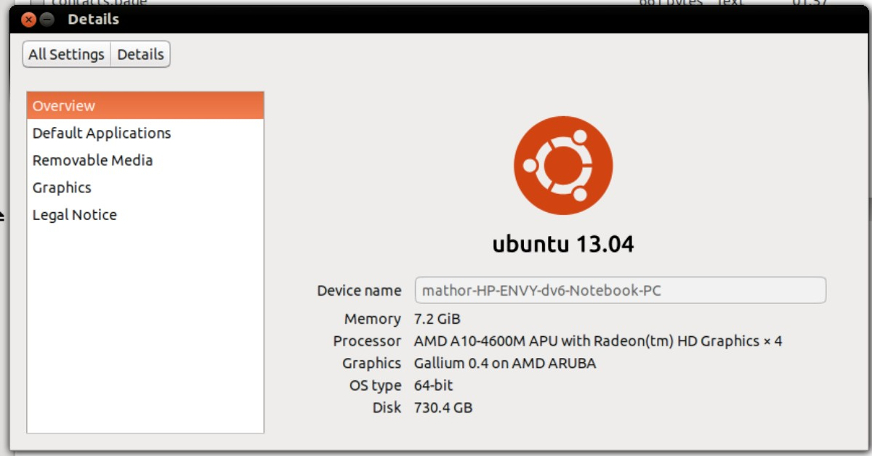
- Click on the Unity button in the upper-left portion of the screen.
- Search 'Details'
In the Terminal
This method will work no matter which version of Ubuntu or desktop environment you are running.

Open the Terminal (keyboard shortcut: Ctrl+Alt+T)
Enter the command lsb_release -a
Your version will be shown on the Description line.