|
⇤ ← Revision 1 as of 2014-06-26 11:04:54
Size: 1611
Comment:
|
Size: 1515
Comment:
|
| Deletions are marked like this. | Additions are marked like this. |
| Line 27: | Line 27: |
| 3) Restart Muon Update Manager, you will be notified for updates.<<BR>> {{attachment:upgrade-muon.png}} or<<BR>> 3) You will be prompted for an upgrade, click the gear icon in the systray. <<BR>> {{attachment:upgrade-notify.png}} |
3) Press ''Alt-F2'' and run ''kubuntu-devel-release-upgrade'' {{attachment:kubuntu-devel-release-upgrade.png}} |
| Line 38: | Line 33: |
| {{attachment:kdesudo_saucy.png}} | |
| Line 65: | Line 61: |
| = Welcome to Kubuntu 14.04 LTS = | = Welcome to Kubuntu 14.10 = |
Kubuntu 14.04 LTS to 14.10 Upgrade
You will need to:
- Ensure 14.04 is updated.
- Run the release upgrade tool.
- Reboot.
Ensure 14.04 is Updated
1) Run Muon Update Manager.

2) Select Install Updates.

3) Press Alt-F2 and run kubuntu-devel-release-upgrade 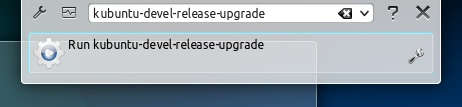
4) Enter your password.
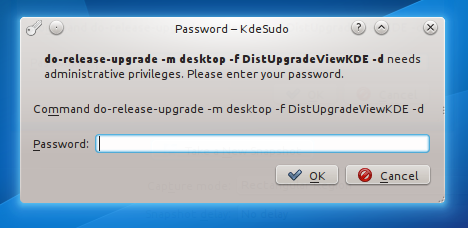
5) The upgrade tool will start.
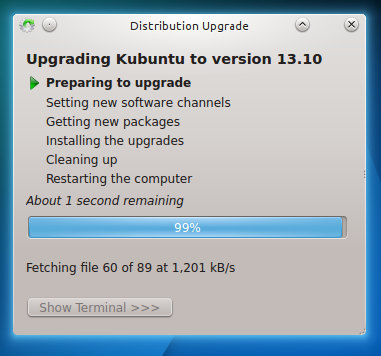
If you do not get the above window, and instead get a message about "No Update found" you can force an upgrade by pressing Alt-F2 and run do-release-upgrade.
6) Confirm that you want to start the upgrade.

7) It will download and install the new release; have some coffee.
8) The last step of the entire process is to reboot your machine.
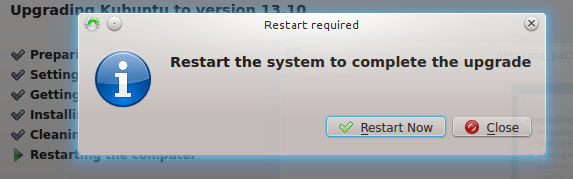
Welcome to Kubuntu 14.10
If everything went smoothly after the upgrade and the reboot, your desktop should look like the following:

