|
Size: 2438
Comment:
|
Size: 3126
Comment:
|
| Deletions are marked like this. | Additions are marked like this. |
| Line 7: | Line 7: |
| <<BR>> ||<tablestyle="float:right; width:40%; background:#F1F1ED; margin: 0 0 1em 1em;" style="padding:0.5em;"><<BR>> <<TableOfContents>>|| |
|
| Line 10: | Line 13: |
| * Ensure your laptop is connected to power. | |
| Line 11: | Line 15: |
| * Run the release upgrade tool. | * Run the release upgrade tool (kubuntu-devel-release-upgrade). |
| Line 14: | Line 18: |
| == Ensure 14.04 is Updated == | == Ensure your laptop is connected to power == |
| Line 16: | Line 20: |
| 1) Run Muon Update Manager.<<BR>> | == Ensure 14.10 is updated == === Run Muon Update Manager === |
| Line 22: | Line 28: |
| 2) Select '''Install Updates'''.<<BR>> | === Select Install Updates === |
| Line 24: | Line 30: |
| {{http://people.ubuntu.com/~jr/14.10-upgrade/kubuntu-2.png}} | {{attachment:SoftwareUpdates1.png}} |
| Line 28: | Line 34: |
| 3) Wait for updates to install.<<BR>> | === Install additional software === {{attachment:SoftwareUpdates2.png}} ---- === Supply your sudo password === {{attachment:SoftwareUpdates3.png}} ---- === Wait for updates to install === |
| Line 32: | Line 50: |
| ---- | === Re-boot if suggested === |
| Line 34: | Line 52: |
| 4) In Muon Updater select '''Configure Software Sources''' | == Run the release upgrade tool (kubuntu-devel-release-upgrade) == |
| Line 36: | Line 54: |
| {{http://people.ubuntu.com/~jr/14.10-upgrade/kubuntu-sources-1.png}} | === Invoke the tool === Use <alt> <F2> to bring up krunner, and type kubuntu-devel-release-upgrade {{attachment:ReleaseUpgrade1.png}} |
| Line 40: | Line 62: |
| 5) Set '''Show new distribution releases''' to '''Normal Releases''' | === Supply your sudo password === |
| Line 42: | Line 64: |
| {{http://people.ubuntu.com/~jr/14.10-upgrade/kubuntu-sources-2.png}} | {{attachment:ReleaseUpgrade2.png}} |
| Line 46: | Line 68: |
| 6) Quit and Restart Muon Update Manager. Click on the '''Upgrade''' button.<<BR>> | === The Release Upgrade tool will be downloaded and started === |
| Line 48: | Line 70: |
| {{http://people.ubuntu.com/~jr/14.10-upgrade/kubuntu-5.png}} Alternatively you will be notified of a new update, click on the updates icon. {{http://people.ubuntu.com/~jr/14.10-upgrade/kubuntu-notification.png}} |
{{attachment:ReleaseUpgrade3.png}} |
| Line 56: | Line 74: |
| 7) Enter your password.<<BR>> | === If you get this error, remove extras === |
| Line 58: | Line 76: |
| {{http://people.ubuntu.com/~jr/14.10-upgrade/kubuntu-6.png}} | Extras may not have been removed if you have this error: {{attachment:ReleaseUpgrade4.png}} |
| Line 62: | Line 82: |
| 8) The Release Upgrade tool will be downloaded and started.<<BR>> | Open the terminal by using <alt> <F2> to bring up krunner, and type konsole |
| Line 64: | Line 84: |
| {{http://people.ubuntu.com/~jr/14.10-upgrade/kubuntu-7.png}} | {{attachment:Konsole1.png}} |
| Line 68: | Line 88: |
| 9) It will ask if you want to start your upgrade. Ensure your laptop is connected to power and click '''Start Upgrade'''.<<BR>> | Edit your sources by typing kdesudo kate /etc/apt/sources.list |
| Line 70: | Line 90: |
| {{http://people.ubuntu.com/~jr/14.10-upgrade/kubuntu-8.png}} | {{attachment:Konsole2.png}} |
| Line 74: | Line 94: |
| 10) Time for a coffee, it will download and install 14.10. | Supply your sudo password |
| Line 76: | Line 96: |
| {{http://people.ubuntu.com/~jr/14.10-upgrade/kubuntu-9.png}} | {{attachment:Konsole3.png}} |
| Line 80: | Line 100: |
| 11) It will ask to remove obsolete packages, click '''Remove'''. | Find the extras (at the bottom) |
| Line 82: | Line 102: |
| {{http://people.ubuntu.com/~jr/14.10-upgrade/kubuntu-10.png}} | {{attachment:Konsole4.png}} |
| Line 86: | Line 106: |
| 12) It will ask to Restart your computer. Ensure you have no unsaved work open and click restart. | Comment out the extras lines |
| Line 88: | Line 108: |
| {{attachment:restart_saucy.png}} | {{attachment:Konsole5.png}} |
| Line 91: | Line 112: |
| = Welcome to Kubuntu 14.10 = | File > Quit and Save your modifications |
| Line 93: | Line 114: |
| 13) Your computer should boot into Kubuntu 14.10 | {{attachment:Konsole6.png}} |
| Line 95: | Line 116: |
| [[http://people.ubuntu.com/~jr/14.10-upgrade/kubuntu-11.png|{{http://people.ubuntu.com/~jr/14.10-upgrade/kubuntu-11-wee.png}}]] | ---- Close the Konsole by typing exit {{attachment:Konsole7.png}} ---- Try to [[https://help.ubuntu.com/community/VividUpgrades/Kubuntu#Run_the_release_upgrade_tool_.28kubuntu-devel-release-upgrade.29|re-run]] the release upgrade tool ---- === Allow the upgrade to start === Select Start Upgrade. {{attachment:Upgrade1.png}} ---- Time for a coffee; it will download and install 15.04. {{attachment:Upgrade2.png}} ---- === Remove obsolete packages === Click '''Remove'''. {{attachment:Upgrade3.png}} ---- == Restart your computer == It will ask to Restart your computer. Ensure you have no unsaved work open and click restart. {{attachment:Upgrade4.png}} ---- = Welcome to Kubuntu 15.04 = 13) Your computer should boot into Kubuntu 15.04, with the new Plasma 5 desktop {{attachment:Plasma5.png}} |
|
Kubuntu 14.10 to 15.04 Upgrade
You will need to:
- Ensure your laptop is connected to power.
- Ensure 14.10 is updated.
- Run the release upgrade tool (kubuntu-devel-release-upgrade).
- Reboot.
Ensure your laptop is connected to power
Ensure 14.10 is updated
Run Muon Update Manager
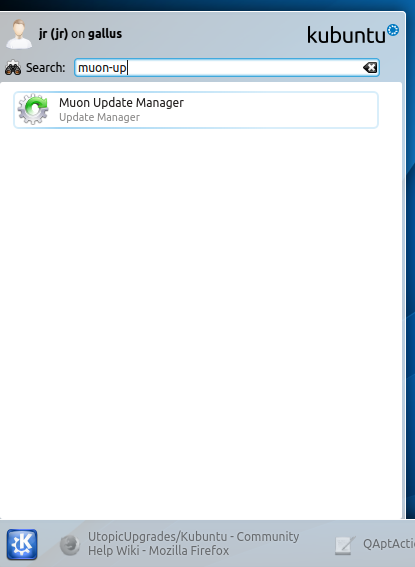
Select Install Updates

Install additional software

Supply your sudo password

Wait for updates to install
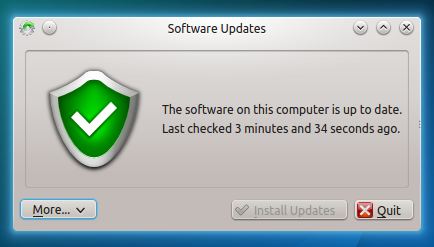
Re-boot if suggested
Run the release upgrade tool (kubuntu-devel-release-upgrade)
Invoke the tool
Use <alt> <F2> to bring up krunner, and type kubuntu-devel-release-upgrade

Supply your sudo password

The Release Upgrade tool will be downloaded and started

If you get this error, remove extras
Extras may not have been removed if you have this error:

Open the terminal by using <alt> <F2> to bring up krunner, and type konsole

Edit your sources by typing kdesudo kate /etc/apt/sources.list

Supply your sudo password

Find the extras (at the bottom)

Comment out the extras lines

File > Quit and Save your modifications

Close the Konsole by typing exit

Try to re-run the release upgrade tool
Allow the upgrade to start
Select Start Upgrade.

Time for a coffee; it will download and install 15.04.

Remove obsolete packages
Click Remove.

Restart your computer
It will ask to Restart your computer. Ensure you have no unsaved work open and click restart.

Welcome to Kubuntu 15.04
13) Your computer should boot into Kubuntu 15.04, with the new Plasma 5 desktop
