|
Size: 3285
Comment:
|
← Revision 31 as of 2015-04-22 17:43:04 ⇥
Size: 1917
Comment:
|
| Deletions are marked like this. | Additions are marked like this. |
| Line 14: | Line 14: |
| * Ensure 14.10 is updated. * Run the release upgrade tool (kubuntu-devel-release-upgrade). |
* Upgrade using the Muon Update Manager. |
| Line 17: | Line 16: |
Please note upgrade from '''Kubuntu Plasma5 14.10''' is not supported and is unlikely to work; users who installed Plasma 5 on 14.10 will need to re-install. |
|
| Line 20: | Line 21: |
| == Ensure 14.10 is updated == | == Run Muon Update Manager == |
| Line 22: | Line 23: |
| === Run Muon Update Manager === | === Upgrade === |
| Line 24: | Line 25: |
| {{http://people.ubuntu.com/~jr/14.10-upgrade/kubuntu-1.png}} | Click on the '''Upgrade''' button.<<BR>> {{http://people.ubuntu.com/~jr/14.10-upgrade/kubuntu-5.png}} Alternatively you will be notified of a new update, click on the updates icon. {{http://people.ubuntu.com/~jr/14.10-upgrade/kubuntu-notification.png}} === Enter your password === {{http://people.ubuntu.com/~jr/14.10-upgrade/kubuntu-6.png}} |
| Line 28: | Line 42: |
| === Select Install Updates === {{attachment:SoftwareUpdates1.png}} ---- === Install additional software === {{attachment:SoftwareUpdates2.png}} ---- === Supply your sudo password === {{attachment:SoftwareUpdates3.png}} ---- === Wait for updates to install === {{http://people.ubuntu.com/~jr/14.10-upgrade/kubuntu-4.png}} === Re-boot if suggested === == Run the release upgrade tool (kubuntu-devel-release-upgrade) == === Invoke the tool === Use <alt> <F2> to bring up krunner, and type kubuntu-devel-release-upgrade {{attachment:ReleaseUpgrade1.png}} ---- === Supply your sudo password === {{attachment:ReleaseUpgrade2.png}} ---- |
|
| Line 73: | Line 48: |
=== If you get this error, remove extras === Extras may not have been removed if you have this error: {{attachment:ReleaseUpgrade4.png}} ---- Open the terminal by using <alt> <F2> to bring up krunner, and type konsole {{attachment:Konsole1.png}} ---- Edit your sources by typing kdesudo kate /etc/apt/sources.list {{attachment:Konsole2.png}} ---- Supply your sudo password {{attachment:Konsole3.png}} ---- Find the extras (at the bottom) {{attachment:Konsole4.png}} ---- Comment out the extras lines {{attachment:Konsole5.png}} ---- File > Quit and Save your modifications {{attachment:Konsole6.png}} ---- Close the Konsole by typing exit {{attachment:Konsole7.png}} ---- Try to [[https://help.ubuntu.com/community/VividUpgrades/Kubuntu#Run_the_release_upgrade_tool_.28kubuntu-devel-release-upgrade.29|re-run]] the release upgrade tool ---- |
|
| Line 137: | Line 57: |
| {{http://people.ubuntu.com/~jr/14.10-upgrade/kubuntu-8.png}} | Time for a coffee; it will download and install 15.04. {{attachment:Upgrade2.png}} |
| Line 141: | Line 63: |
| 10) Time for a coffee, it will download and install 14.10. | === Remove obsolete packages === |
| Line 143: | Line 65: |
| {{http://people.ubuntu.com/~jr/14.10-upgrade/kubuntu-9.png}} | Click '''Remove'''. |
| Line 145: | Line 67: |
| ---- 11) It will ask to remove obsolete packages, click '''Remove'''. {{http://people.ubuntu.com/~jr/14.10-upgrade/kubuntu-10.png}} |
{{attachment:Upgrade3.png}} |
| Line 155: | Line 73: |
| It will ask to Restart your computer. Ensure you have no unsaved work open and click restart. | It will ask you to restart your computer. Ensure you have no unsaved work open and click Restart Now. |
| Line 157: | Line 75: |
| {{attachment:restart_utopic.png}} | {{attachment:Upgrade4.png}} |
|
Kubuntu 14.10 to 15.04 Upgrade
You will need to:
- Ensure your laptop is connected to power.
- Upgrade using the Muon Update Manager.
- Reboot.
Please note upgrade from Kubuntu Plasma5 14.10 is not supported and is unlikely to work; users who installed Plasma 5 on 14.10 will need to re-install.
Ensure your laptop is connected to power
Run Muon Update Manager
Upgrade
Click on the Upgrade button.
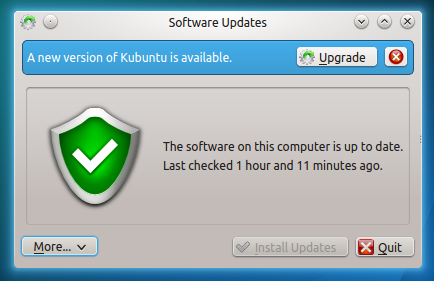
Alternatively you will be notified of a new update, click on the updates icon.
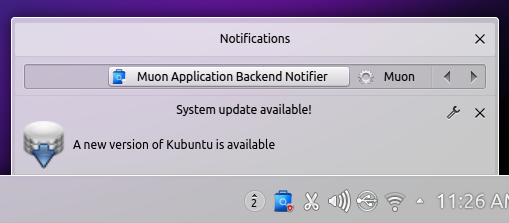
Enter your password
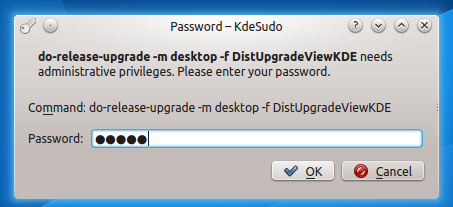
The Release Upgrade tool will be downloaded and started

Allow the upgrade to start
Select Start Upgrade.

Time for a coffee; it will download and install 15.04.

Remove obsolete packages
Click Remove.

Restart your computer
It will ask you to restart your computer. Ensure you have no unsaved work open and click Restart Now.

Welcome to Kubuntu 15.04
13) Your computer should boot into Kubuntu 15.04, with the new Plasma 5 desktop
