|
Size: 2582
Comment:
|
← Revision 31 as of 2015-04-22 17:43:04 ⇥
Size: 1917
Comment:
|
| Deletions are marked like this. | Additions are marked like this. |
| Line 13: | Line 13: |
| * Ensure 14.10 is updated. * Run the release upgrade tool. |
* Ensure your laptop is connected to power. * Upgrade using the Muon Update Manager. |
| Line 17: | Line 17: |
| == Ensure 14.10 is Updated == | Please note upgrade from '''Kubuntu Plasma5 14.10''' is not supported and is unlikely to work; users who installed Plasma 5 on 14.10 will need to re-install. |
| Line 19: | Line 19: |
| 1) Run Muon Update Manager.<<BR>> | == Ensure your laptop is connected to power == |
| Line 21: | Line 21: |
| {{http://people.ubuntu.com/~jr/14.10-upgrade/kubuntu-1.png}} | == Run Muon Update Manager == |
| Line 23: | Line 23: |
| ---- | === Upgrade === |
| Line 25: | Line 25: |
| 2) Select '''Install Updates'''.<<BR>> | |
| Line 27: | Line 26: |
| {{http://people.ubuntu.com/~jr/14.10-upgrade/kubuntu-2.png}} ---- 3) Wait for updates to install.<<BR>> {{http://people.ubuntu.com/~jr/14.10-upgrade/kubuntu-4.png}} ---- 4) In Muon Updater select '''Configure Software Sources''' {{http://people.ubuntu.com/~jr/14.10-upgrade/kubuntu-sources-1.png}} ---- 5) Set '''Show new distribution releases''' to '''Normal Releases''' {{http://people.ubuntu.com/~jr/14.10-upgrade/kubuntu-sources-2.png}} ---- 6) Quit and Restart Muon Update Manager. Click on the '''Upgrade''' button.<<BR>> |
Click on the '''Upgrade''' button.<<BR>> |
| Line 57: | Line 34: |
| ---- | |
| Line 59: | Line 35: |
| 7) Enter your password.<<BR>> | === Enter your password === |
| Line 65: | Line 42: |
| 8) The Release Upgrade tool will be downloaded and started.<<BR>> | |
| Line 67: | Line 43: |
| {{http://people.ubuntu.com/~jr/14.10-upgrade/kubuntu-7.png}} | === The Release Upgrade tool will be downloaded and started === {{attachment:ReleaseUpgrade3.png}} |
| Line 71: | Line 49: |
| 9) It will ask if you want to start your upgrade. Ensure your laptop is connected to power and click '''Start Upgrade'''.<<BR>> | === Allow the upgrade to start === |
| Line 73: | Line 51: |
| {{http://people.ubuntu.com/~jr/14.10-upgrade/kubuntu-8.png}} | Select Start Upgrade. {{attachment:Upgrade1.png}} |
| Line 77: | Line 57: |
| 10) Time for a coffee, it will download and install 14.10. | Time for a coffee; it will download and install 15.04. |
| Line 79: | Line 59: |
| {{http://people.ubuntu.com/~jr/14.10-upgrade/kubuntu-9.png}} | {{attachment:Upgrade2.png}} |
| Line 83: | Line 63: |
| 11) It will ask to remove obsolete packages, click '''Remove'''. | === Remove obsolete packages === |
| Line 85: | Line 65: |
| {{http://people.ubuntu.com/~jr/14.10-upgrade/kubuntu-10.png}} | Click '''Remove'''. {{attachment:Upgrade3.png}} |
| Line 89: | Line 71: |
| 12) It will ask to Restart your computer. Ensure you have no unsaved work open and click restart. | == Restart your computer == |
| Line 91: | Line 73: |
| {{attachment:restart_saucy.png}} | It will ask you to restart your computer. Ensure you have no unsaved work open and click Restart Now. {{attachment:Upgrade4.png}} |
| Line 94: | Line 79: |
| = Welcome to Kubuntu 14.10 = | = Welcome to Kubuntu 15.04 = |
| Line 96: | Line 81: |
| 13) Your computer should boot into Kubuntu 14.10 | 13) Your computer should boot into Kubuntu 15.04, with the new Plasma 5 desktop |
| Line 98: | Line 83: |
| [[http://people.ubuntu.com/~jr/14.10-upgrade/kubuntu-11.png|{{http://people.ubuntu.com/~jr/14.10-upgrade/kubuntu-11-wee.png}}]] | {{attachment:Plasma5.png}} |
|
Kubuntu 14.10 to 15.04 Upgrade
You will need to:
- Ensure your laptop is connected to power.
- Upgrade using the Muon Update Manager.
- Reboot.
Please note upgrade from Kubuntu Plasma5 14.10 is not supported and is unlikely to work; users who installed Plasma 5 on 14.10 will need to re-install.
Ensure your laptop is connected to power
Run Muon Update Manager
Upgrade
Click on the Upgrade button.
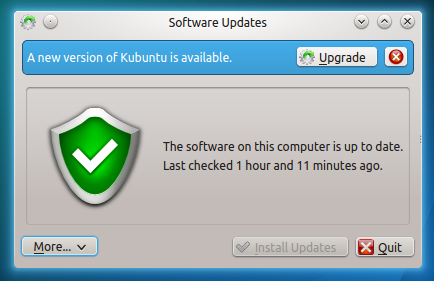
Alternatively you will be notified of a new update, click on the updates icon.
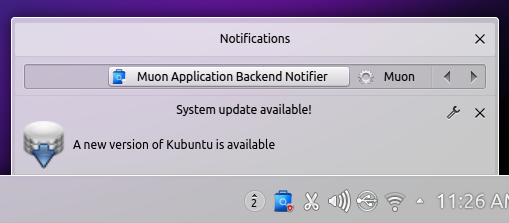
Enter your password
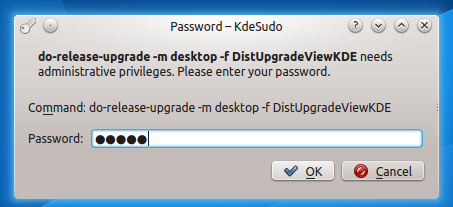
The Release Upgrade tool will be downloaded and started

Allow the upgrade to start
Select Start Upgrade.

Time for a coffee; it will download and install 15.04.

Remove obsolete packages
Click Remove.

Restart your computer
It will ask you to restart your computer. Ensure you have no unsaved work open and click Restart Now.

Welcome to Kubuntu 15.04
13) Your computer should boot into Kubuntu 15.04, with the new Plasma 5 desktop
