Kubuntu 14.10 to 15.04 Upgrade
You will need to:
- Ensure 14.10 is updated.
- Run the release upgrade tool.
- Reboot.
Ensure 14.04 is Updated
1) Run Muon Update Manager.
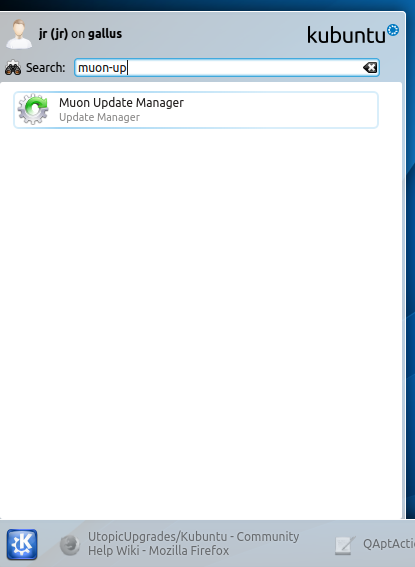
2) Select Install Updates.
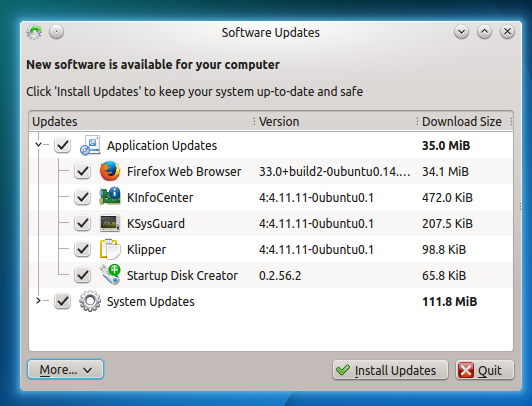
3) Wait for updates to install.
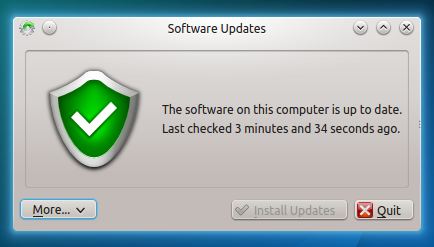
4) In Muon Updater select Configure Software Sources
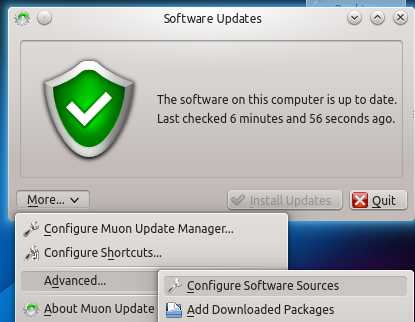
5) Set Show new distribution releases to Normal Releases
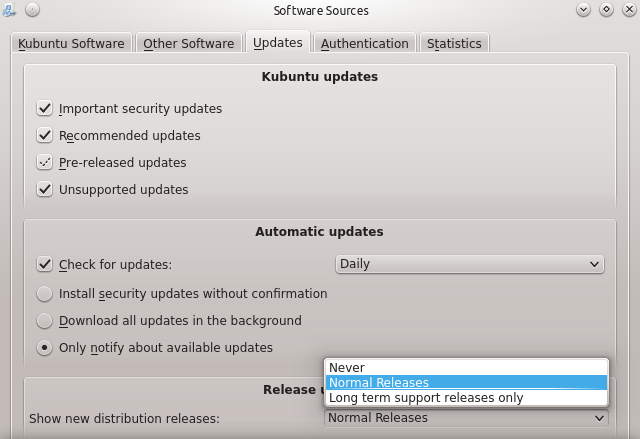
6) Quit and Restart Muon Update Manager. Click on the Upgrade button.
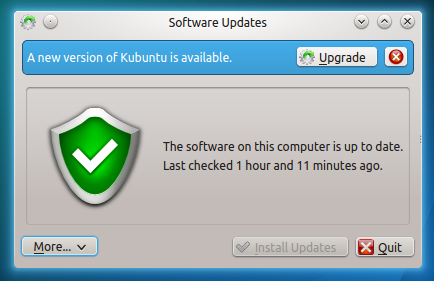
Alternatively you will be notified of a new update, click on the updates icon.
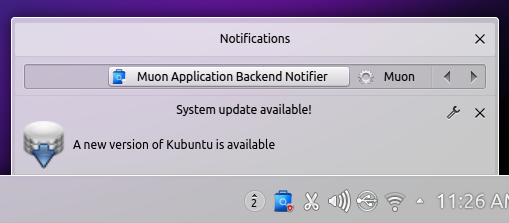
7) Enter your password.
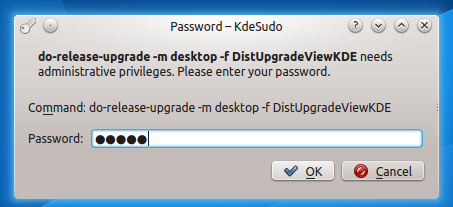
8) The Release Upgrade tool will be downloaded and started.
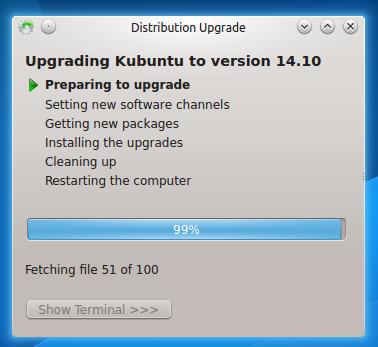
9) It will ask if you want to start your upgrade. Ensure your laptop is connected to power and click Start Upgrade.
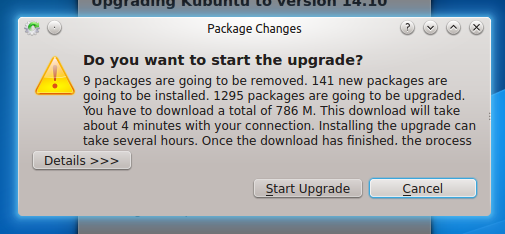
10) Time for a coffee, it will download and install 14.10.
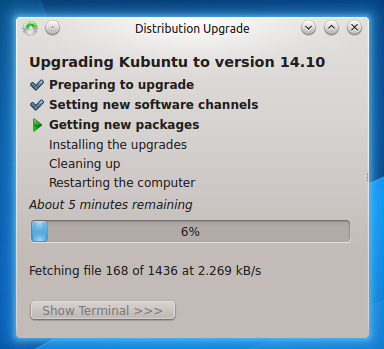
11) It will ask to remove obsolete packages, click Remove.
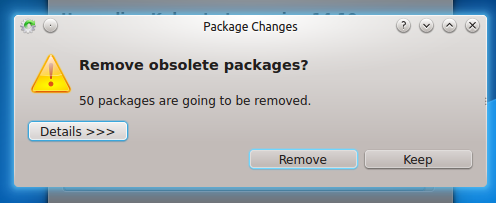
12) It will ask to Restart your computer. Ensure you have no unsaved work open and click restart.
Welcome to Kubuntu 14.10
13) Your computer should boot into Kubuntu 14.10

