|
Kubuntu 14.10 to 15.04 Upgrade
You will need to:
- Ensure your laptop is connected to power.
- Ensure 14.10 is updated.
- Run the release upgrade tool (kubuntu-devel-release-upgrade).
- Reboot.
Ensure your laptop is connected to power
Run Muon Update Manager
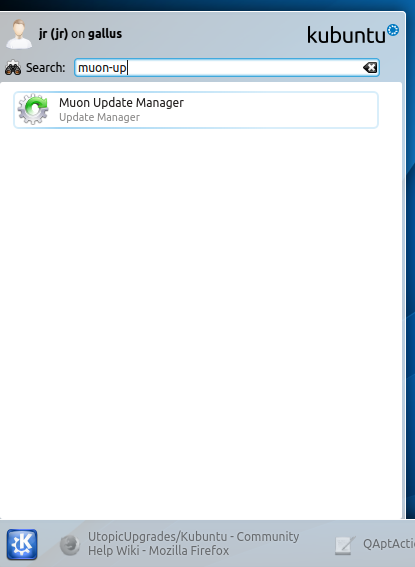
Select '''Install Updates'''

Install additional software

Supply your sudo password

Wait for updates to install
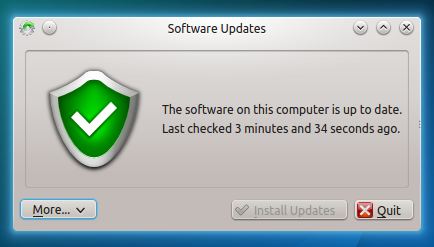
Re-boot if suggested
Run the release upgrade tool (kubuntu-devel-release-upgrade)
Invoke the tool
Use <alt> <F2> to bring up krunner, and type kubuntu-devel-release-upgrade

Supply your sudo password

The Release Upgrade tool will be downloaded and started

If you get this error, remove extras
Extras may not have been removed if you have this error:

Open the terminal by using <alt> <F2> to bring up krunner, and type konsole

Edit your sources by typing kdesudo kate /etc/apt/sources.list and



- comment out the extras lines:



And Quit, saving the file
9) It will ask if you want to start your upgrade. Ensure your laptop is connected to power and click Start Upgrade.
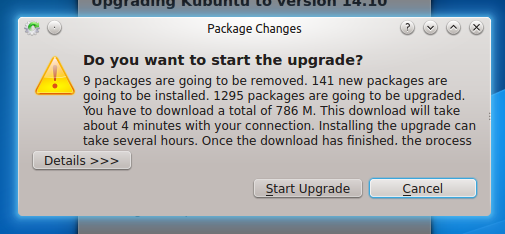
10) Time for a coffee, it will download and install 14.10.
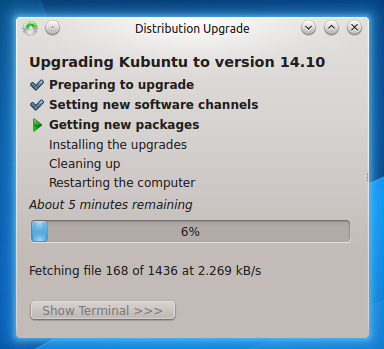
11) It will ask to remove obsolete packages, click Remove.
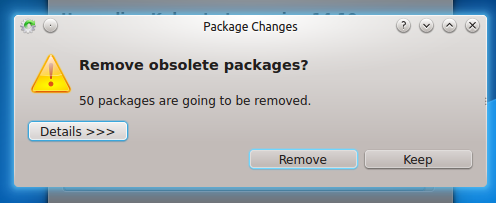
Restart your computer
It will ask to Restart your computer. Ensure you have no unsaved work open and click restart.
Welcome to Kubuntu 15.04
13) Your computer should boot into Kubuntu 15.04, with the new Plasma 5 desktop

