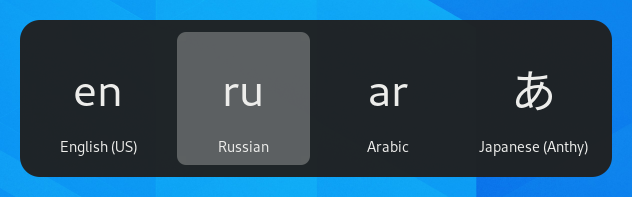Usando disposições alternativas de teclado
Teclados vêm em centenas de diferentes disposições para diferentes idiomas. Mesmo em um único idioma, frequentemente existem mais de uma disposição de teclado, como a Dvorak para o inglês ou BR-Nativo para o português do Brasil. Pode fazer seu teclado se comportar como um com uma disposição de teclas diferente, independentemente das letras e símbolos impressas nas teclas. Isso é útil se costumar alternar entre idiomas.
Open the Activities overview and start typing Keyboard.
Select Settings ▸ Keyboard from the results. This will open the Keyboard panel.
Click the + Add Input Source… button in the Input Sources section, select the language which is associated with the layout, then select a layout and press Add.
If there are multiple user accounts on your system, there is a separate section for the Login Screen in the Region & Language panel in the System panel.
Some rarely used keyboard layout variants are not available by default when you click the + Add Input Source… button. To make also those input sources available you can open a Terminal window and run this command:
gsettings set org.gnome.desktop.input-sources show-all-sources true
Certain languages offer some extra configuration options. You can
identify those languages because they have a
icon next to them in the Add an Input Source dialog.
If you want to access these extra parameters, click the
button next to the language
in the Input Sources list and select Preferences
which will give you access to the extra settings.
Quando se usa mais de uma disposição de teclado, pode escolher ter todas as janelas usando a mesma disposição ou definir uma diferente para cada janela. O uso de disposições de teclado diferentes para cada janela é útil para, por exemplo, escrever um artigo em um outro idioma em uma janela de um processador de textos. Sua seleção de teclado será lembrada para cada janela à medida em que alternar entre janelas. Pressione o botão Opções para selecione como deseja lidar com múltiplas disposições.
A barra superior vai exibir um pequeno identificador para a disposição atual, como en para a disposição em inglês padrão. Clique no indicador de disposição e selecione a disposição que desejar usar do menu. Se o idioma selecionado possui algumas definições extras, estas serão mostradas abaixo da lista de disposições disponíveis. Isso permite que tenha uma visão geral das suas definições. Também pode abrir uma imagem com a disposição de teclado atual como referência.
The fastest way to change to another layout is by using the Input Source Keyboard Shortcuts. These shortcuts open the Input Source chooser where you can move forward and backward. By default, you can switch to the next input source with Super+Space and to the previous one with Shift+Super+Space. You can change these shortcuts in the Keyboard settings under Keyboard Shortcuts ▸ View and Customize Shortcuts ▸ Typing.