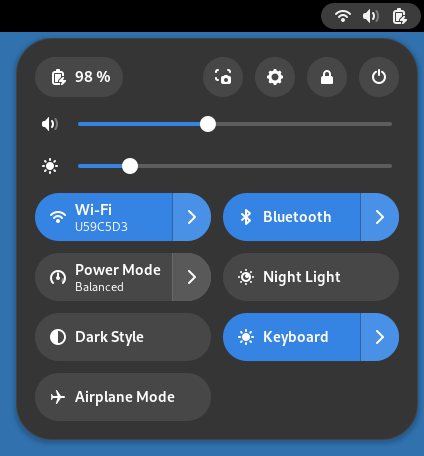Visual overview of GNOME
GNOME features a user interface designed to stay out of your way, minimize distractions, and help you get things done. When you first log in, you will see the Activities overview and the top bar.

The top bar provides access to your windows and applications, your calendar and appointments, and system properties like sound, networking, and power. In the system menu in the top bar, you can change the volume or screen brightness, edit your Wi-Fi connection details, check your battery status, log out or switch users, and turn off your computer.
Aktivitāšu pārskats
When you start GNOME, you automatically enter the Activities overview. The overview allows you to access your windows and applications. In the overview, you can also just start typing to search your applications, files, folders, and the web.
To access the overview at any time, click the Activities button in the top-left corner, or just move your mouse pointer to the top-left hot corner. You can also press the Super key on your keyboard.
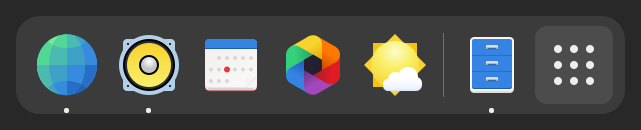
At the bottom of the overview, you will find the dash. The dash shows you your favorite and running applications. Click any icon in the dash to open that application; if the application is already running, it will have a small dot below its icon. Clicking its icon will bring up the most recently used window. You can also drag the icon onto a workspace.
Veiciet labo klikšķi uz ikonas, parādās izvēlne, kas ļauj izvēlēties jebkuru logu palaistajā lietotnē, vai arī atvērt jaunu logu. Jūs varat arī klikšķināt uz ikonas, turot piespiestu Ctrl, lai atvērtu jaunu logu.
Atverot pārskatu, sākotnēji būs redzams logu pārskats. Tajā ir redzami pašreizējā darba vietā atvērto lietotņu logu sīktēli.
Click the grid button (which has nine dots) in the dash to display the applications overview. This shows you all the applications installed on your computer. Click any application to run it, or drag an application to the onto a workspace shown above the installed applications. You can also drag an application onto the dash to make it a favorite. Your favorite applications stay in the dash even when they’re not running, so you can access them quickly.
Pulkstenis, kalendārs un ieplānotie pasākumi
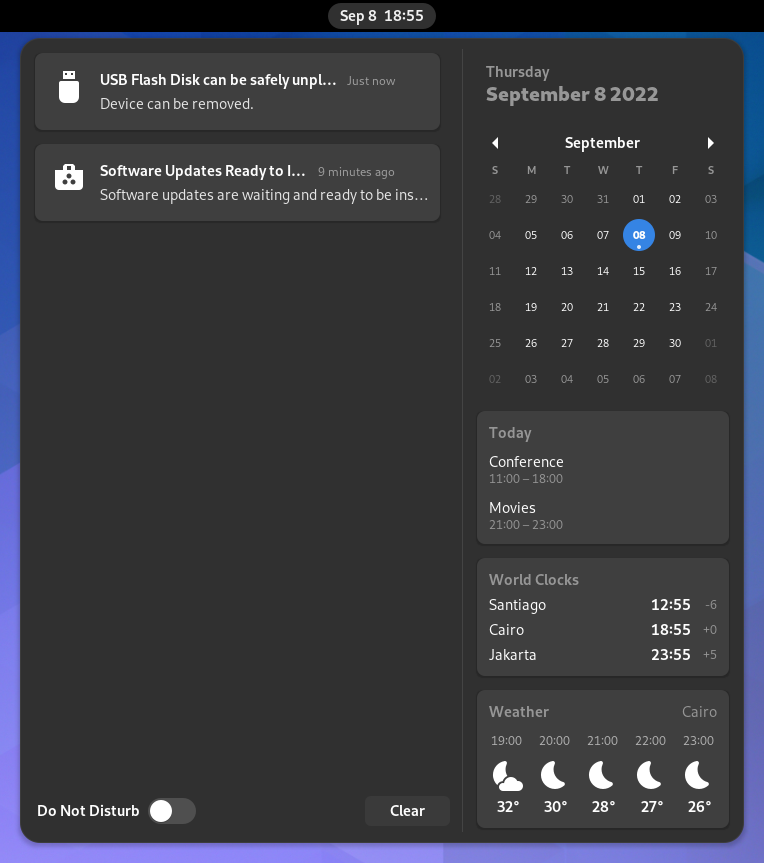
Click the clock on the top bar to see the current date, a month-by-month calendar, a list of your upcoming appointments and new notifications. You can also open the calendar by pressing Super+V. You can access the date and time settings and open your full calendar application directly from the menu.
Bloķēt ekrānu
Bloķēšanas ekrāns parādās, kad jūs to bloķējat, vai kad tas notiek automātiski. Tas ne tikai aizsargā jūsu darbvirsmu, kad neesat klāt, bet arī parāda datumu un laiku. Tas arī parāda informāciju par jūsu bateriju un tīkla statusu.
Logu saraksts
GNOME izmanto citu veidu, kā pārslēgties starp logiem, nevis redzamu logu sarakstu, kā tas ir citās darbvirsmās. Tas jums ļauj pievērst uzmanību aktīvajam uzdevumam bet uzmanības novēršanas.