Upgrade Kubuntu from 16.04 or 17.10 to 18.04
Note: Upgrades from 16.04 LTS will not be enabled until a few days after the 18.04.1 release expected in late July or early August. |
If you are using a Laptop ensure the following things are done.
You will need to:
- Ensure your laptop is connected to power.
- If at all practical, ensure that you are connected to the Internet via a wired connection.
- Ensure your current installation is updated.
- Run the release upgrade tool.
- Reboot.
For Desktops:
You will need to:
- Ensure your current installation is updated.
- Run the release upgrade tool.
- Reboot.
Ensure your laptop is connected to power
The upgrade should run uninterrupted.
If at all practical, ensure that you are connected to the Internet via a wired connection
The upgrade may change your wireless networking applications and drivers.
Ensure your current installation is updated
Run Plasma Discover
Use <alt> <F2> to bring up krunner, and type plasma-discover and select Discover

Select Install Updates

Supply your password

Wait for updates to install

Re-boot if suggested
Upgrade
If for some reason Discover does not offer you the upgrade to 18.04, then you can open Krunner, or Konsole (or other terminal), and run:
kdesudo "do-release-upgrade -m desktop -f DistUpgradeViewKDE"

Again, sudo will ask for your password to proceed.
The Release Upgrade tool will be downloaded and started
18.04 introductory notes will be shown
Select Upgrade.
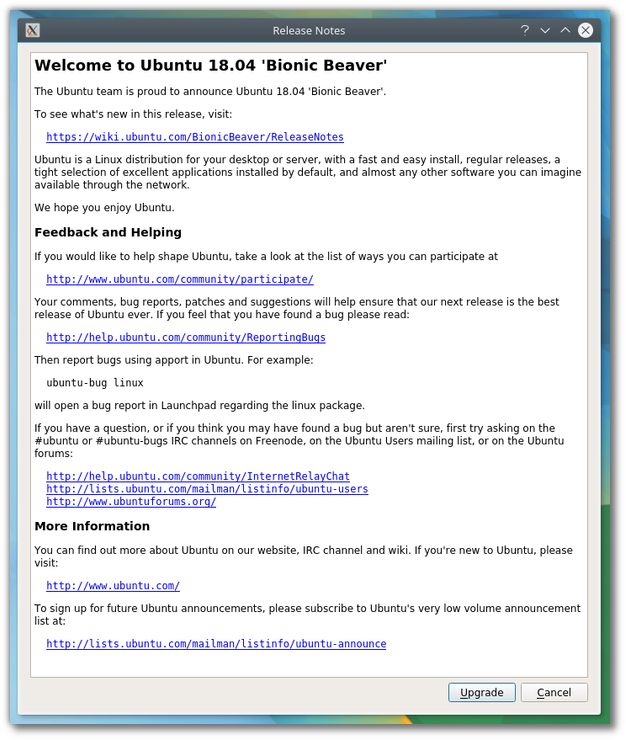
Allow the upgrade to start
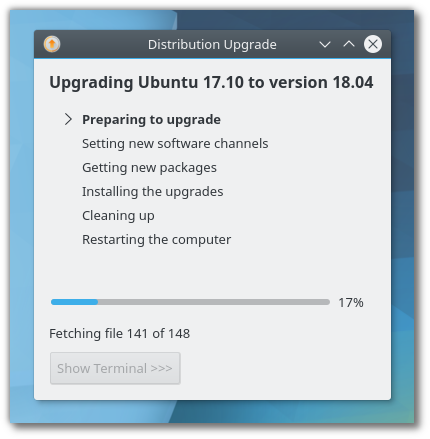
Then Start Upgrade; it will download and install 18.04.
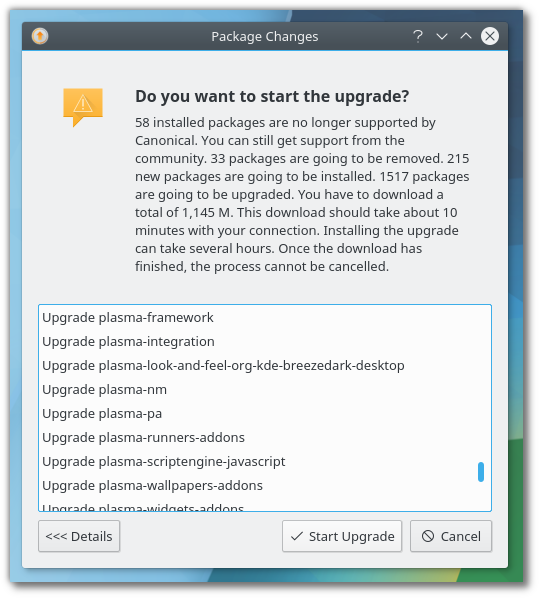
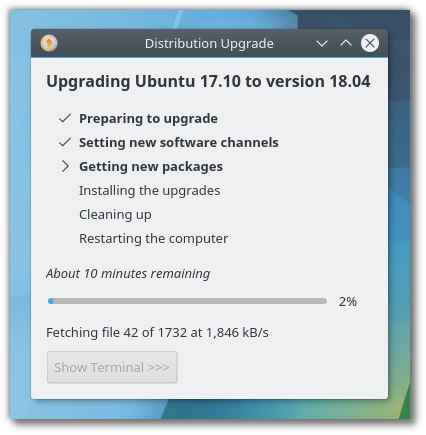
Wait (approximately an hour)
Enjoy a cup of coffee.
Remove obsolete packages
Click Remove.
It will ask you to restart your computer. Ensure you have no unsaved work open and click Restart Now.
Your computer should boot into Kubuntu 18.04 LTS, with the new Plasma 5.12 desktop 
Restart your computer

Welcome to Kubuntu 18.04 LTS
