Desktop Effects are a way of enhancing the way that your desktop is displayed, and can make it more fun and easier to use.
Some of the available desktop effects are:
- Translucent windows
- 3D desktop capabilities
- Shadow effects
- Motion effects and animations
Desktop effects are optional, and it is not necessary to have them turned on. In addition, users of computers with certain graphics cards may find that desktop effects do not work well on their computer, or cause the computer to operate more slowly than it would with the effects turned off.
Requirements
Drivers
Your video card must be able to support 3D graphics. You may be able to use the open-source "experimental 3D Nouveau driver" for NVIDIA cards, if not you will need to have a proprietary / closed-source driver. For AMD/ATI cards you can use the open-source or proprietary / closed-source, both have advantages and disadvantages.
The closed-source drivers often are available from additional drivers (or restricted drivers in older Buntu versions). These drivers are easier for a person with little experience with ubuntu to install. If none is available you need to get it from another source (please refer to the driver section for more details on downloading open-source drivers). Intel open-source drivers are included in the kernel however some have still been problematic where 3D graphics is concerned.
Please select your manufacturer below:
Troubleshooting
http://wiki.compiz.org/Troubleshooting
If you notice choppy movement in your windows or ubuntu has slowed down try the following:
Click on the "Composite" tab and un-check "Detect Refresh Rate", then go back to the Main Menu and click on the "OpenGL" tab. Uncheck "Sync to Vblank".
Installation
Desktop effects in Ubuntu are handled through the Compiz Settings Manager, by default this is ""not"" installed in Ubuntu and thus will have to be manually installed, this can be done by opening terminal (ctrl+alt+t) and executing the commands as shown below. You will now need to enter your password and hit Y to confirm the download.
- $ sudo apt-get install compizconfig-settings-manager compiz-plugins-extra
The application should now be installed, it will show as an entry in your Dash labeled "CompizConfig Settings Manager".

In the vast majority of cases the installation should complete succesfully, if not ensure your copy of Ubuntu is up to date.
Enabling and Configuring Effects
Overview
Within the CompizConfig applications the subheading "Effects" can be found by scrolling down, under this you will see a number of effects listed, to enable and configure this effects you can click on their icons. Within the application a vast number of options exist but these will not be covered on this page.
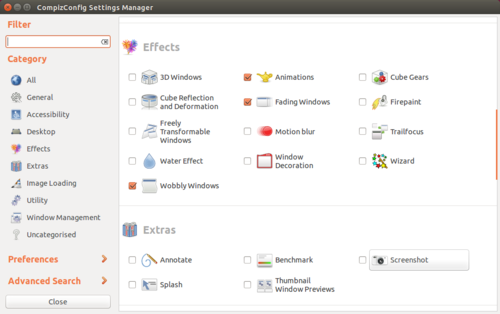
Effects can be enabled and disabled with their respective toggle buttons, these effects can be further configured by clicking on the icons.
Wobbly Windows
As an example I will enable and configure "Wobbly Windows". Upon clicking the "Wobbly Windows" icon the following screen will appear, this screen shows all the options available for this effect.

First ensure that the effect is enabling by the checkbox in the bottom left of the window labelled "Enable Wobbly Windows", then we can begin the fun stuff - tweaking and testing our effects!
We can change the values as shown in this window to change how the effect behaves, the most important being
- Friction - The lower the value the more the window "Wobbles" when being dragged around
- Spring K - the lower the value the longer it takes for the window to spring back to its normal location
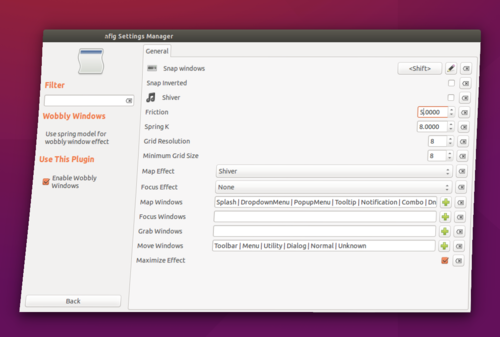
The outcome of our changes can be shown below when moving windows. These steps can be applied to each effect, however the options and their effect will change for each Desktop Effect. You are now able to enable and configure effects to your liking!
Resetting Compiz
If you manage to break your configuration, or simply wanted to quickly and easily revert your desktop effects, it can be done by a console command as shown below - please not that this will not only reset your Desktop Effects but all your non-default settings the CompizConfig application.
- $ dconf reset -f /org/compiz/
Resources
CompositeManager - information about how to enable Compiz (if it isn't already)