Paramètres rapides
Les boutons des paramètres rapides du menu système vous permettent d’activer ou désactiver rapidement des services disponibles et de sélectionner des appareils Bluetooth ou des réseaux Wi-Fi.
Wi-Fi
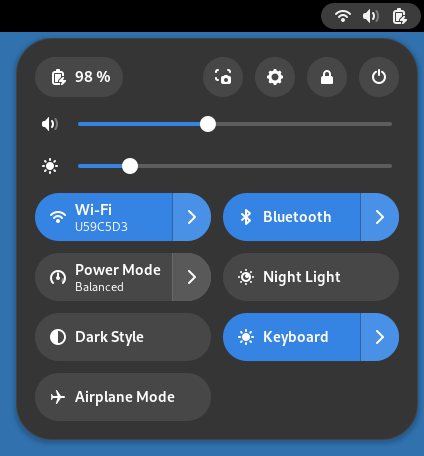
Cliquez sur le bouton Wi-Fi pour désactiver ou réactiver le Wi-Fi.
Le bouton affiche le réseau Wi-Fi auquel vous êtes actuellement connecté.
Cliquez sur pour afficher les réseaux disponibles.
Sélectionnez un réseau pour initier une connexion ou sélectionnez Tous les réseaux pour ouvrir le panneau Wi-Fi des paramètres.
Connexion filaire
Cliquez sur le bouton Connexion filaire pour désactiver ou réactiver le réseau filaire. Le bouton affiche des informations sur la connexion actuelle au réseau filaire. Cliquez sur pour afficher plus de paramètres. Sélectionnez Paramètres filaires pour ouvrir le panneau Réseau des paramètres.
Bluetooth
Cliquez sur le bouton Bluetooth pour désactiver ou réactiver le bluetooth. Le bouton affiche le nom du premier appareil, ou le nombre d’appareils connectés. Cliquez sur pour afficher les périphériques Bluetooth appairés et connectés. Sélectionnez-en un pour vous connecter ou vous déconnecter. Sélectionnez Paramètres Bluetooth pour ouvrir le panneau Bluetooth des paramètres.
Mode d’énergie
Le bouton Mode puissance affiche l’état du paramètre Mode d’énergie. Cliquez sur ce bouton pour activer ou désactiver le mode Économie d’énergie. Cliquez sur pour faire une sélection depuis tous les modes. Sélectionnez Paramètres d’énergie pour ouvrir le panneau Énergie des paramètres.
Boutons
Les autres boutons affichent l’état du Mode nuit, Style sombre, Mode avion, ou du rétroéclairage du Clavier, s’il est disponible. Cliquez sur ces boutons pour activer ou désactiver ces options.
Applications en arrière-plan
Le nombre d’applications en arrière-plan en cours d’exécution sur le système s’affiche en bas du menu système. Cliquez pour dérouler la liste de ces applications. Sélectionner une application de la liste ouvre une fenêtre de cette application et la retire donc des Applications en arrière-plan. Sélectionnez Paramètres des applications pour ouvrir le panneau Applications des paramètres.